What are the Audience COVID procedures?
Until further notice, the Fresno Philharmonic will no longer require proof of vaccination or a negative COVID test on arrival for any concerts. Additionally, mask-wearing inside the venues will be optional though it is strongly recommended.
When should I arrive?
Whether you’re attending a Sunday matinee or a Saturday evening concert, the venues will be open 1 hour before the concert begins. We encourage patrons to try to arrive at least thirty minutes before the concert begins so you have plenty of time to find parking and make your way through security. Late concert seating will be allowed only during an appropriate break in the program.
How long are the concerts?
Concerts typically run about 2 hours depending on the program, including a 15-20 minute intermission.
What should I wear?
First and foremost, be comfortable. Many people come in business casual or dress up, but you’ll see jeans to cocktail attire and everything in between.
Can/should I bring my children?
We love to see kids at the Fresno Philharmonic and believe early exposure to music is so important. Please contact our Box Office if you’re wondering which performances might be right for your child (or where to sit in case you need to make an early escape).
Can I take pictures?
Sorry! The taking of any photographs or video during our performances is strictly prohibited. You are welcome (and encouraged) to take photos in the lobby before and after the performance #fresnophilharmonic
Digital Ticket Guides
Need to print your tickets from home or download them to your mobile device? Start here! Each of your tickets/seats have their own unique barcode that will be scanned at the venue doors before entry, so be sure to have all of your tickets for that concert ready by following these steps.
Let’s get started: please select the guide for your device.
Pro tip: If you would like to print your tickets at home, we suggest selecting PC/Windows or Mac/Apple computer. If you would like to access your tickets from your mobile device on the day of the concert, we recommend selecting iPhone or Android, depending on your device. If you happen to misplace your tickets before the concert, no worries! You can access them again at anytime using these instructions, as many times as needed.
How do I access my digital tickets on a PC/Windows computer?
- Please check your email (however you normally do so) for the email containing your tickets. The email will have been sent from “Fresno Philharmonic Orchestra” or [email protected] with the subject line “Print At Home Tickets”.
- Once you have the email open, scroll down and click the blue box that says, “Print At Home Tickets for Order #XXXXX”. It looks like this:

If you are having trouble viewing your tickets, you can also click on the link below the blue box.
- Your computer should automatically open your internet browser and one of two things will happen:
- Your tickets will ether pop up on the screen (in which case please move on to Step 4), or
- There will be an option to open your tickets at the bottom left of the screen.
If your tickets do not automatically open on your screen, look at the bottom left corner of your screen and double click on the downloaded file (shown below). Your tickets should then open on screen, and you can move on to Step 4 below.
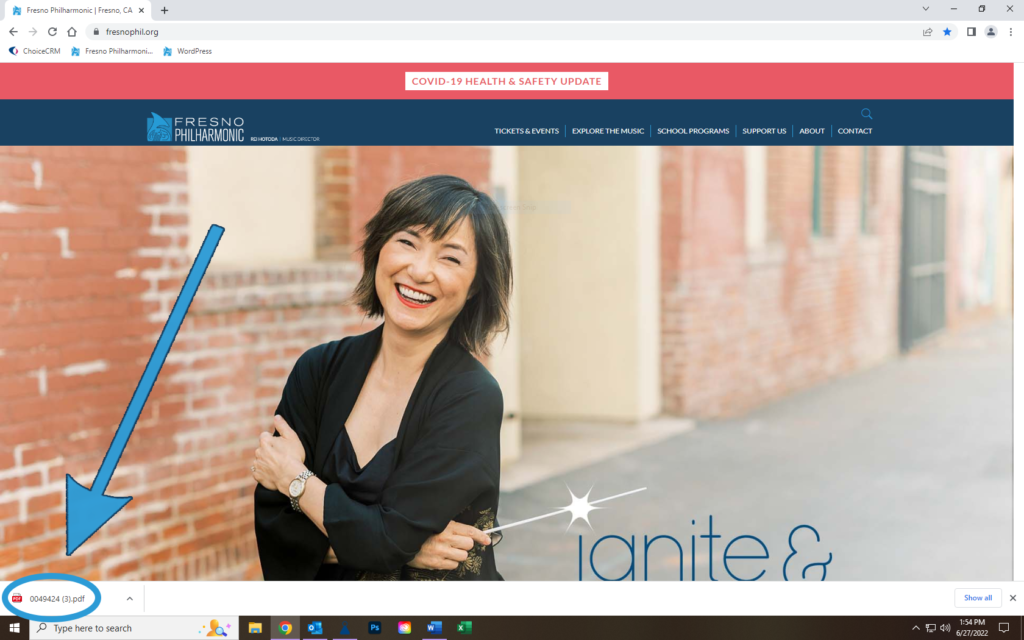
- When your tickets show on your screen you have two options: you can print your tickets or download your tickets to your smart device.
To print your tickets, look to the top right corner of your screen, and click the printer icon. This will bring up your computer’s print menu, where you can select your print options and print your tickets. Not sure which options to select? Your computer is likely set to a standard setting, so simply clicking “Print” is likely all that you need to do.
- You can also select “File –> Print” from the menu at the top left, or – using your keyboard – press “Control + P”.
- If you choose to print them out, keep them in a safe place until it’s time to bring them to the concert.
To download your tickets, look to the top right corner of your screen, and click the download button. It usually looks like an arrow pointing down.
- Be sure to save your tickets to a smart device that you’ll have with you at the concert.
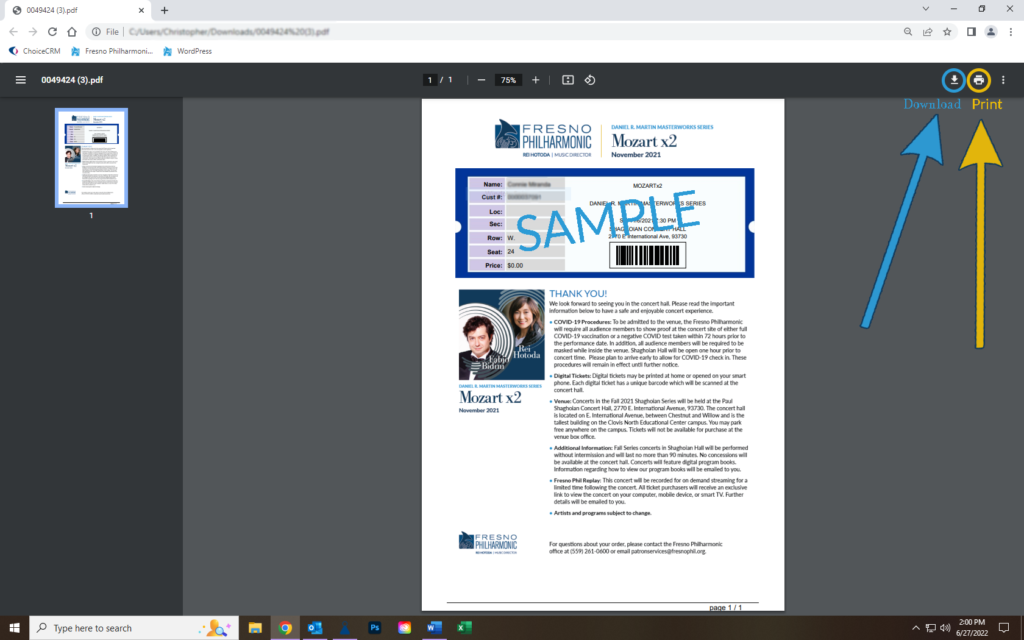
How do I access my digital tickets on a Mac/Apple computer?
- Please check your email (however you normally do so) for the email containing your tickets. The email will have been sent from “Fresno Philharmonic Orchestra” or [email protected] with the subject line “Print At Home Tickets”.
- Once you have the email open, scroll down and click the blue box that says, “Print At Home Tickets for Order #XXXXX”. It looks like this:

If you are having trouble viewing your tickets, you can also click on the link below the blue box.
- Your computer will automatically open your internet browser and a pop-up window will appear, click “Allow” to download your tickets.
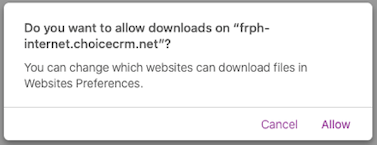
- Your tickets will be downloaded and saved to your “Downloads Folder” and will most likely open automatically. From here you can either print your tickets and bring them to the theater, or you can put your tickets onto a smart device you’ll have with you at the concert to show at the door.
How do I access my digital tickets on an iPhone?
- Please check your email (however you normally do so) for the email containing your tickets. The email will have been sent from “Fresno Philharmonic Orchestra” or [email protected] with the subject line “Print At Home Tickets”.
- Once you have the email open, scroll down and click the blue box that says, “Print At Home Tickets for Order #XXXXX”. It looks like this:

If you are having trouble viewing your tickets, you can also click on the link below the blue box.
- Your phone will automatically open your ticket(s).
- From here you can show your tickets at the door, or you can save them ahead of time.
- To save your tickets to your iPhone, click the
 button at the bottom right of the screen. Tap on “Save to Files” (you may have to scroll to find it), tap on the appropriate folder in the Files app to save your tickets, and tap “Save” on the upper right corner.
button at the bottom right of the screen. Tap on “Save to Files” (you may have to scroll to find it), tap on the appropriate folder in the Files app to save your tickets, and tap “Save” on the upper right corner. - To view your ticket(s) after saving them, go to your Files app and tap on the folder where you saved your tickets.
How do I access my digital tickets on an Android?
- Please check your email (however you normally do so) for the email containing your tickets. The email will have been sent from “Fresno Philharmonic Orchestra” or [email protected] with the subject line “Print At Home Tickets”.
- Once you have the email open, scroll down and click the blue box that says, “Print At Home Tickets for Order #XXXXX”. It looks like this:

If you are having trouble viewing your tickets, you can also click on the link below the blue box.
(Please note you MUST have a PDF reader application on your phone to view/download your tickets.)
- After clicking the box your tickets will automatically be downloaded and saved to your phone. There are two ways to view your tickets.
- For easy access simply swipe down from the top of your phone to see a list of your recent downloads and click on the PDF. It will be saved under your order number with two “00” in front, for example “0012345.pdf”.
- To access your tickets later/at the door, you may need to go into your “File Manager” application. If so, simply locate the app on your phone and scroll down to find your tickets.
- For easy access simply swipe down from the top of your phone to see a list of your recent downloads and click on the PDF. It will be saved under your order number with two “00” in front, for example “0012345.pdf”.